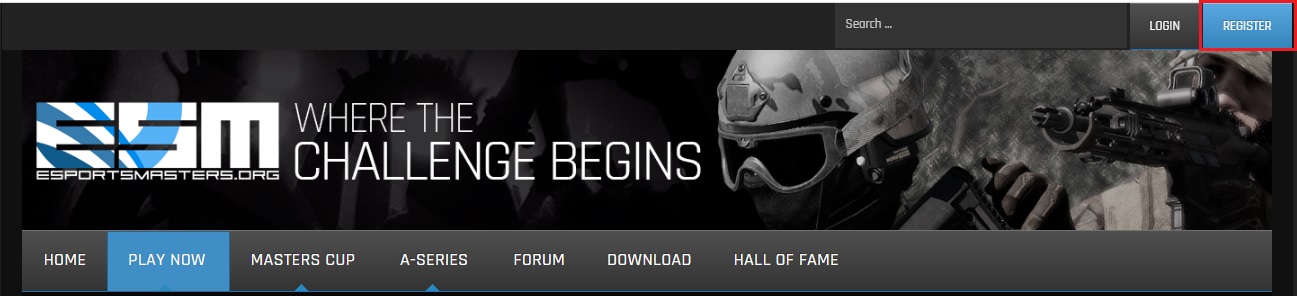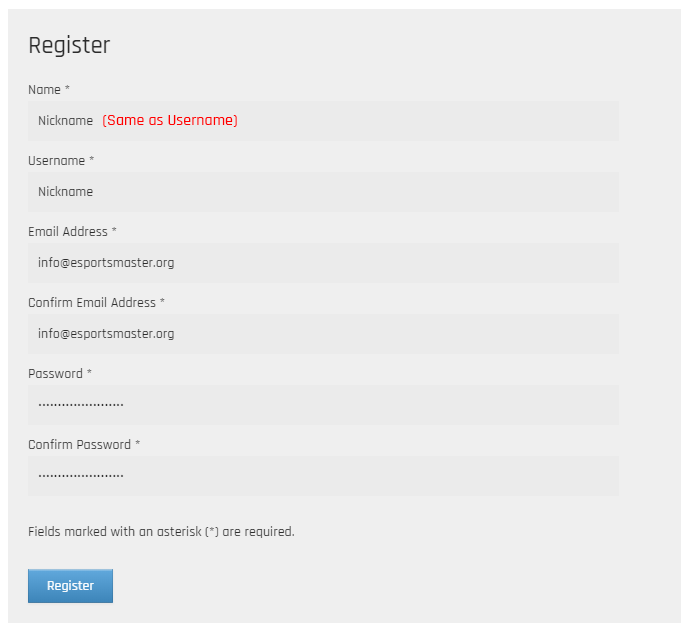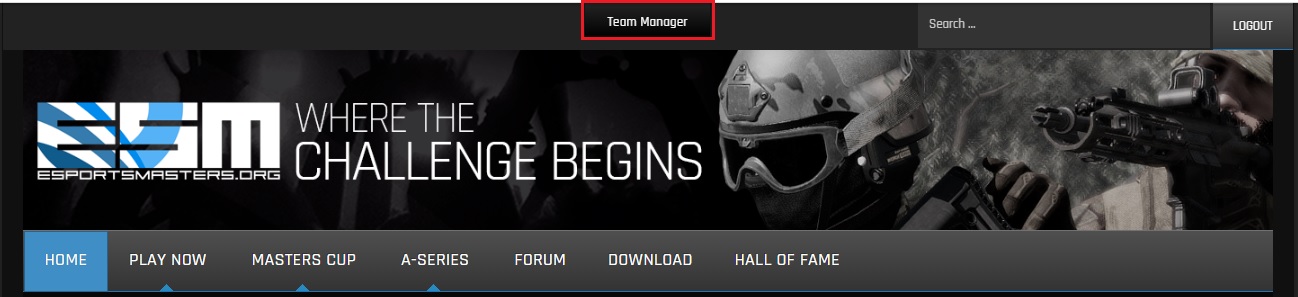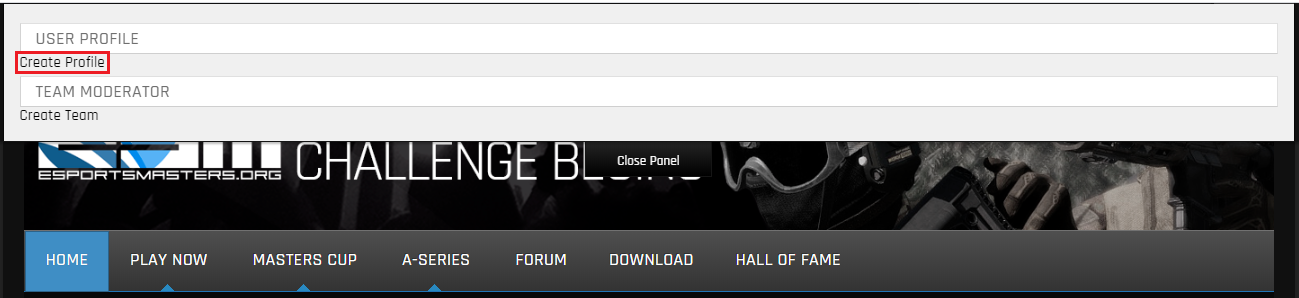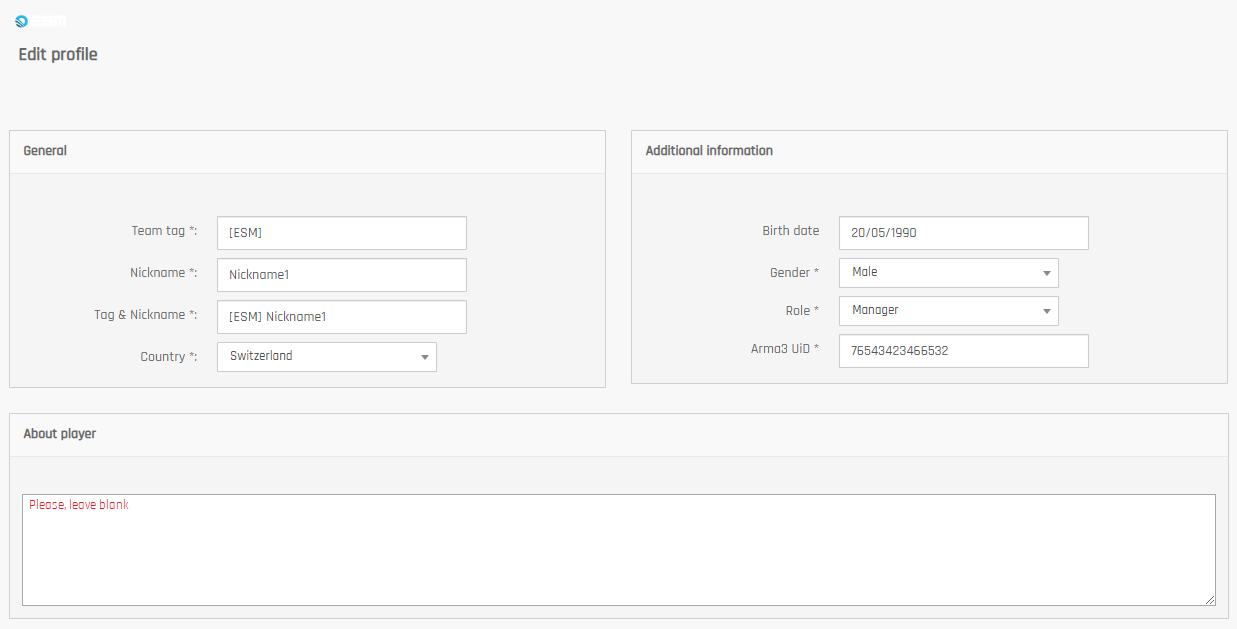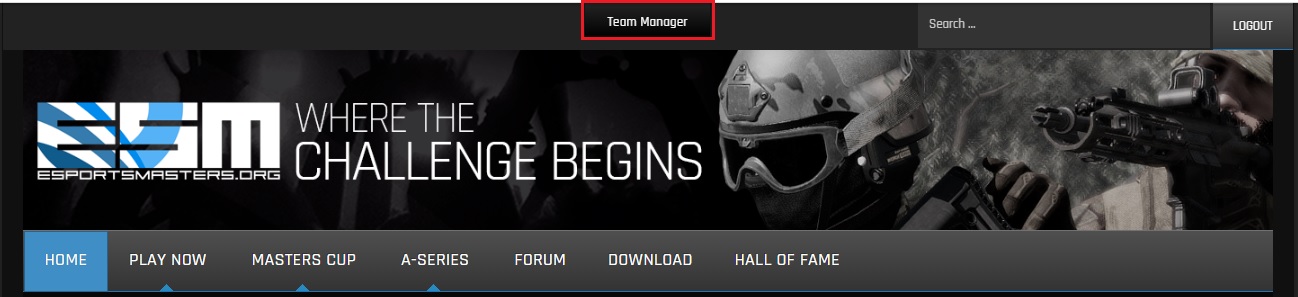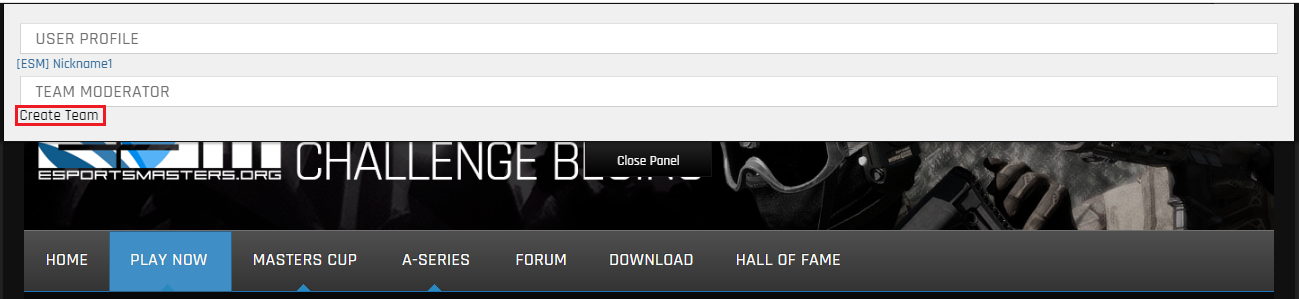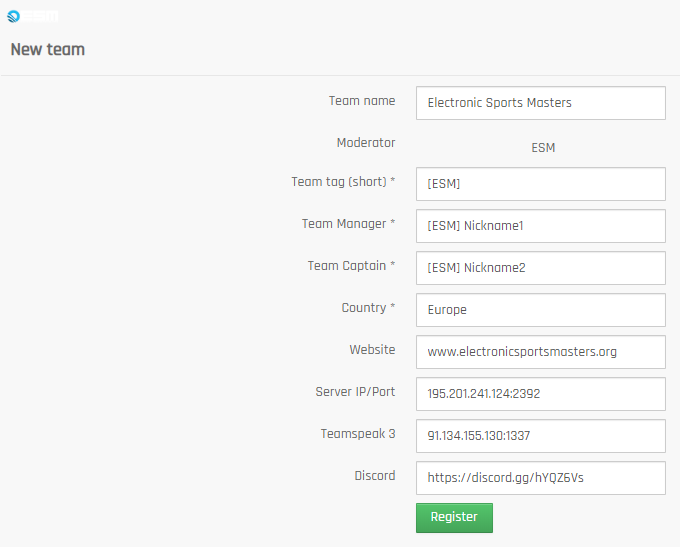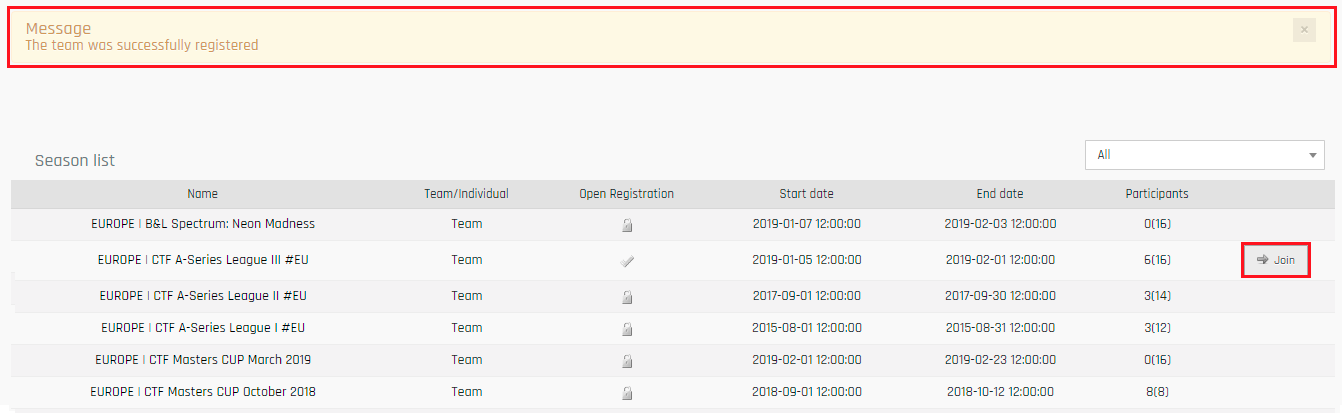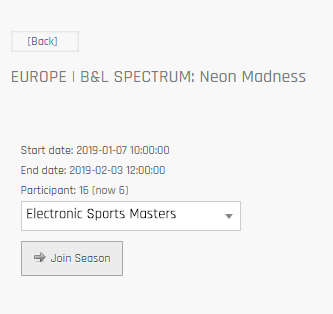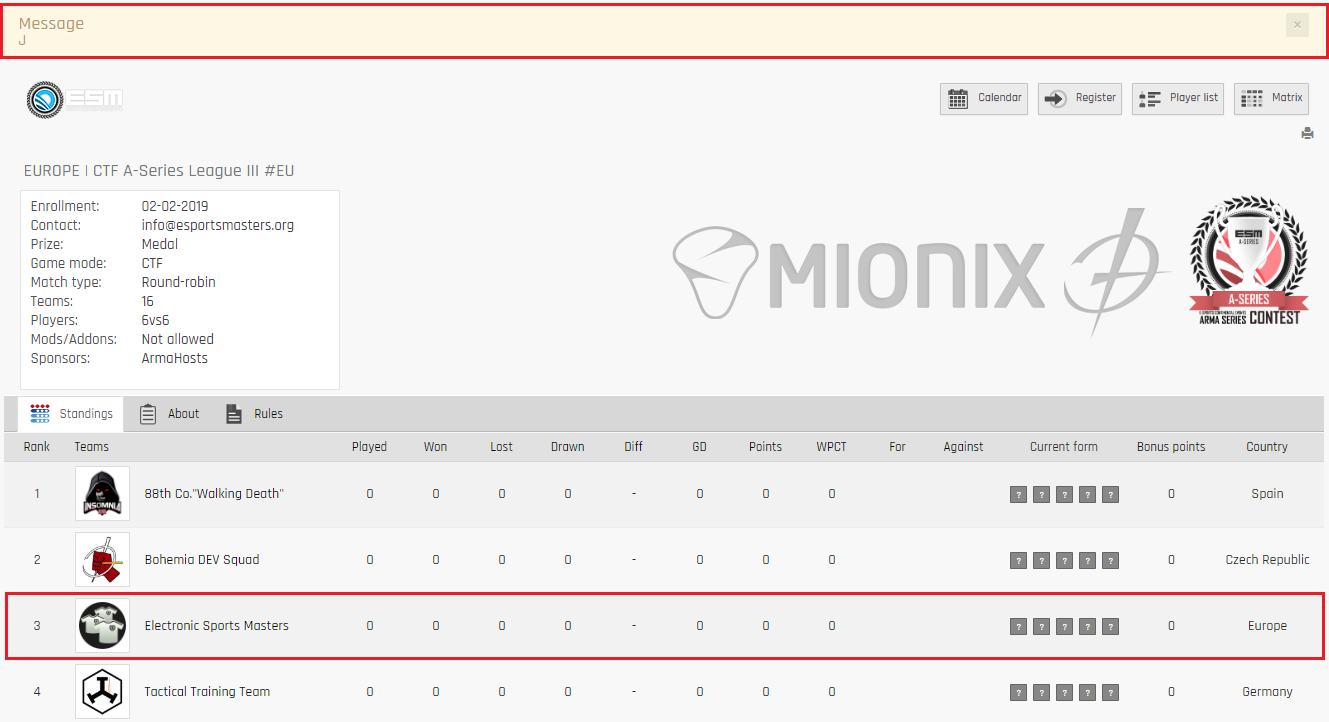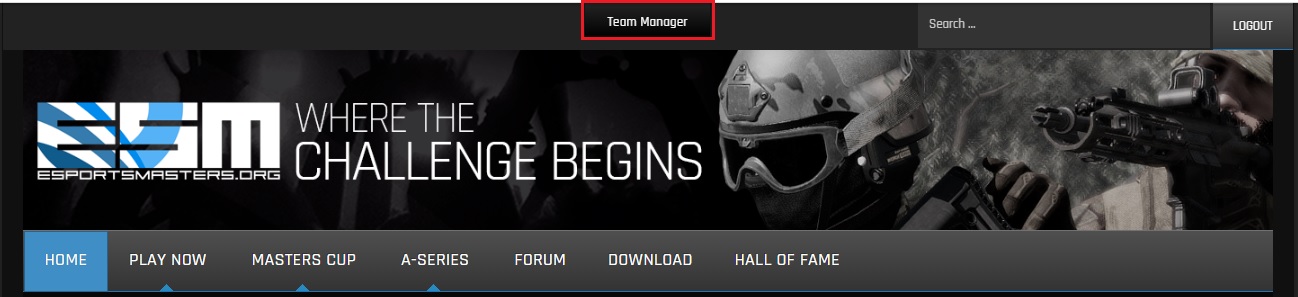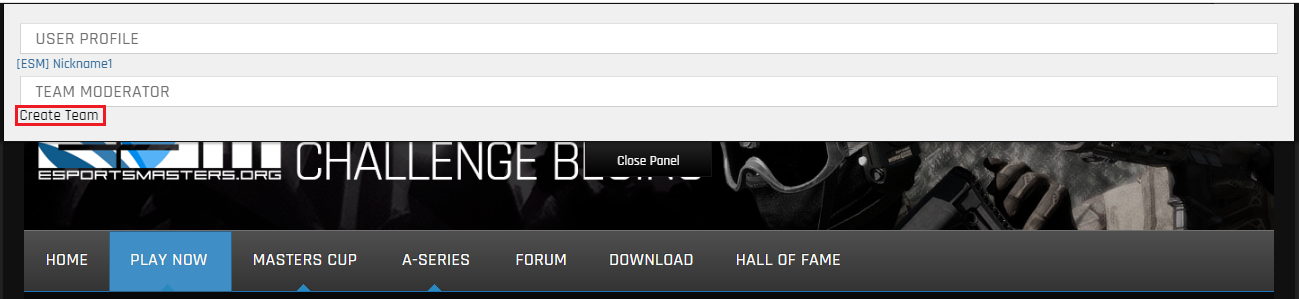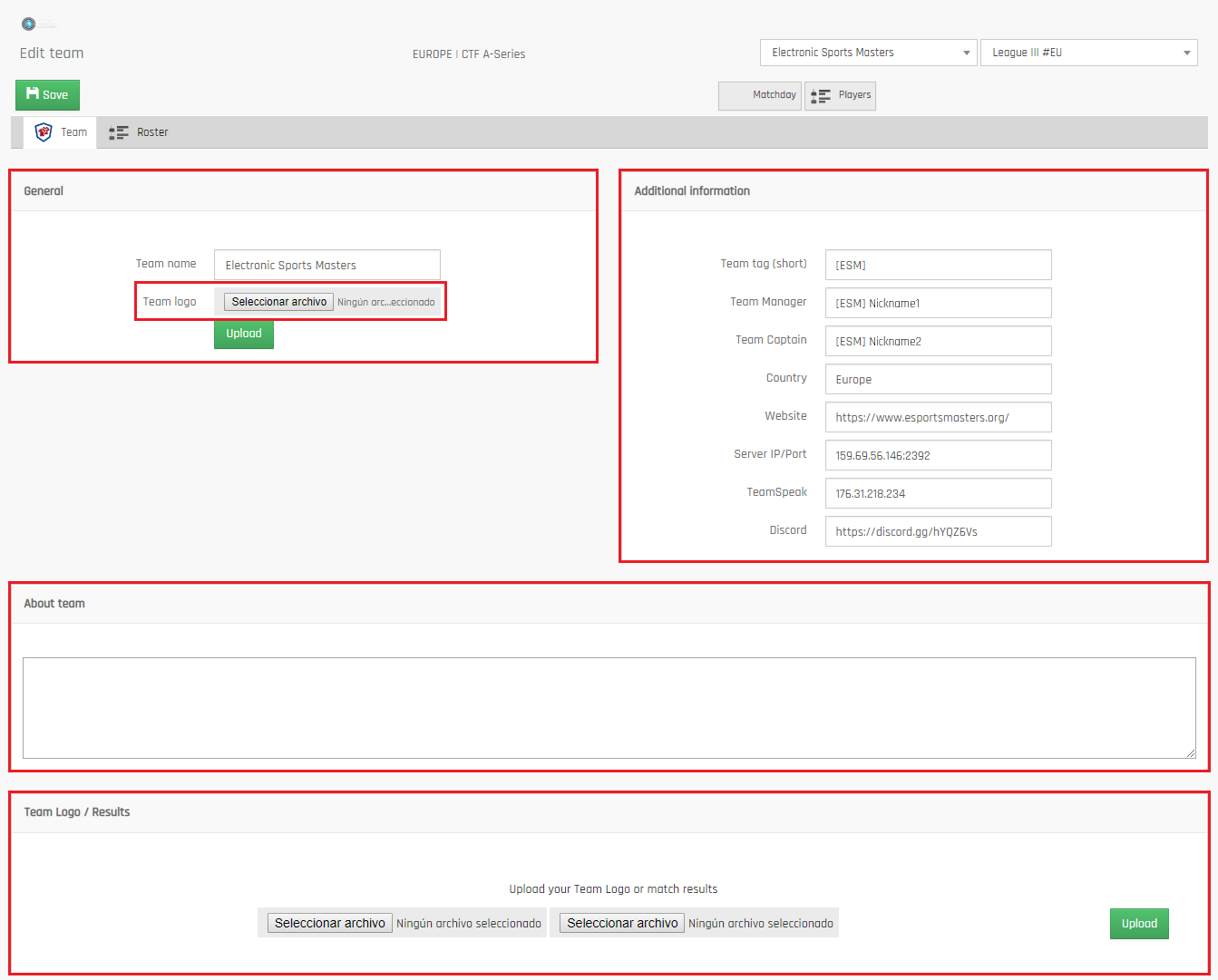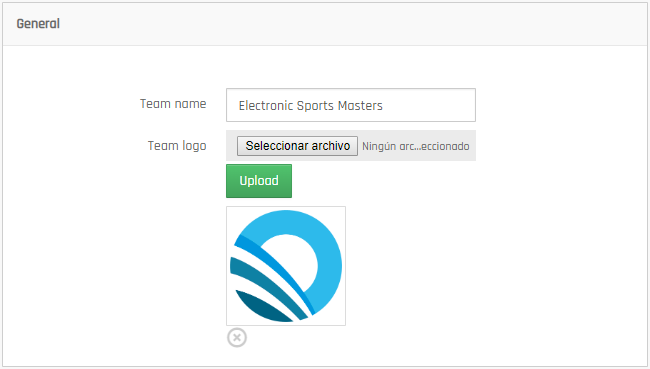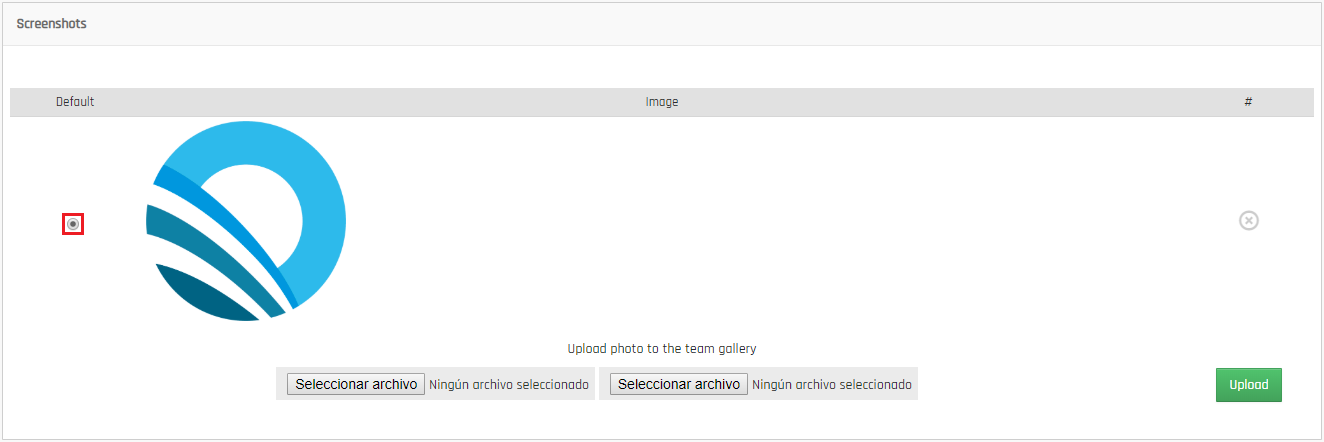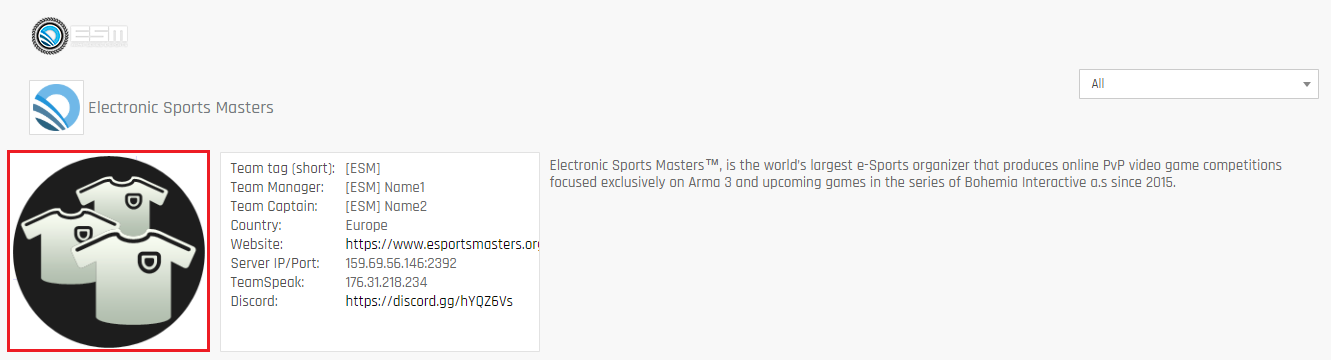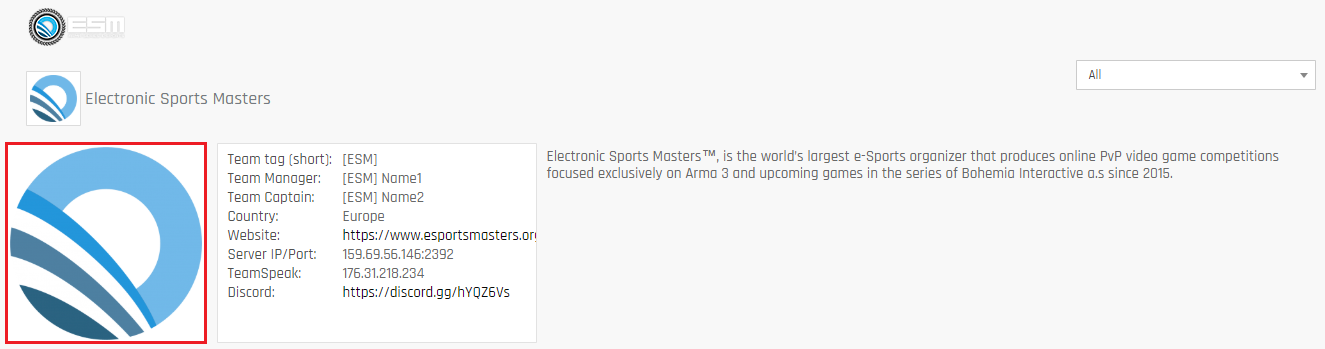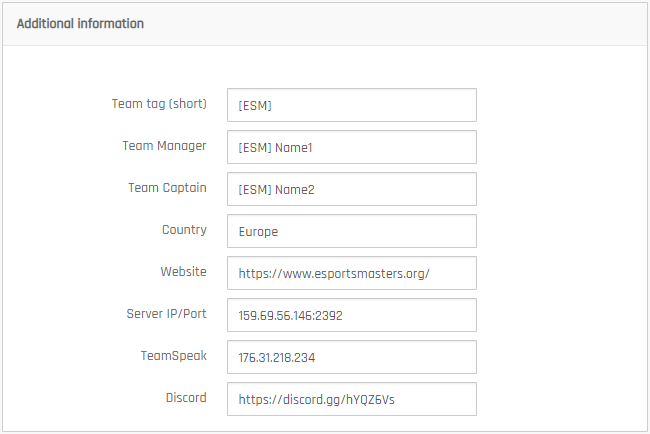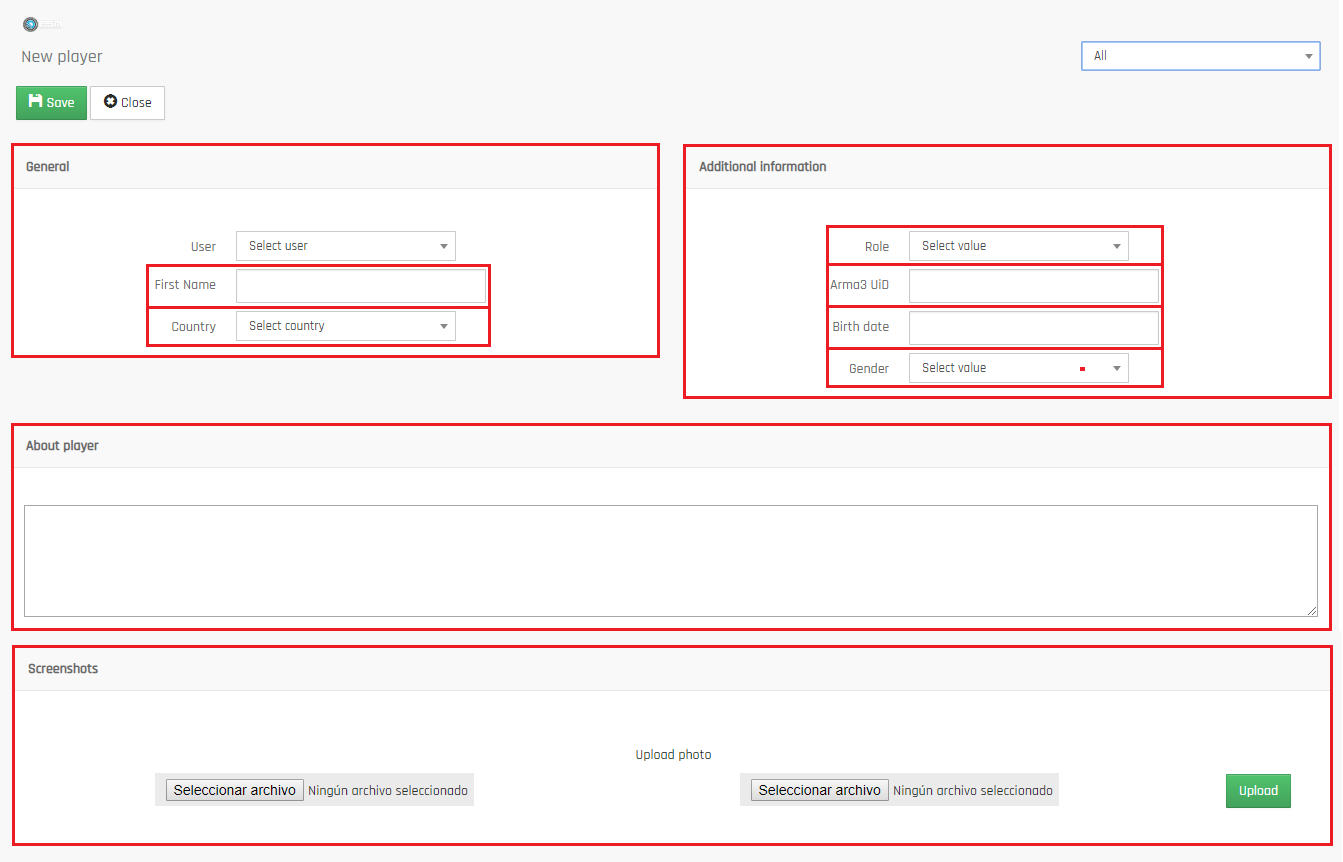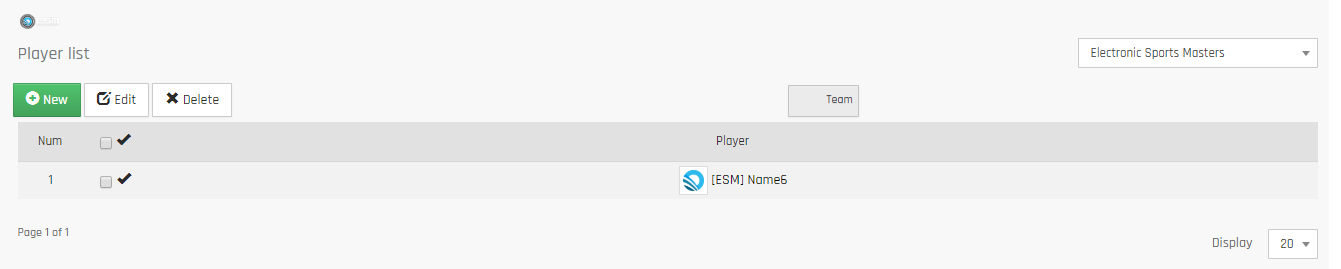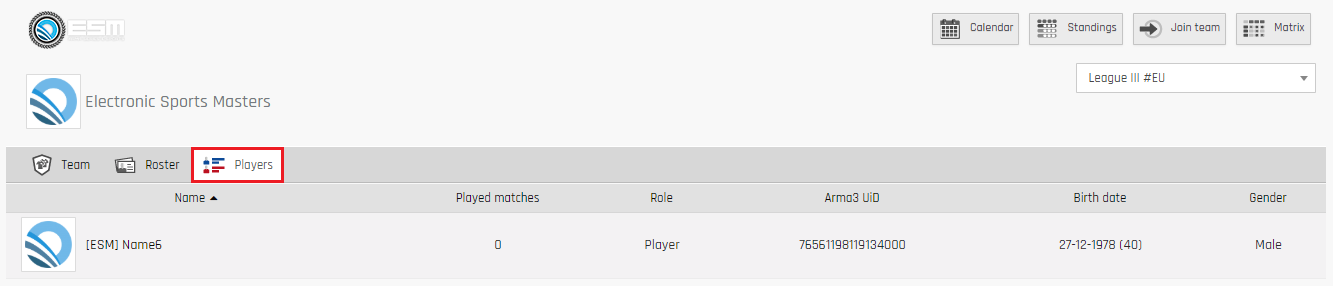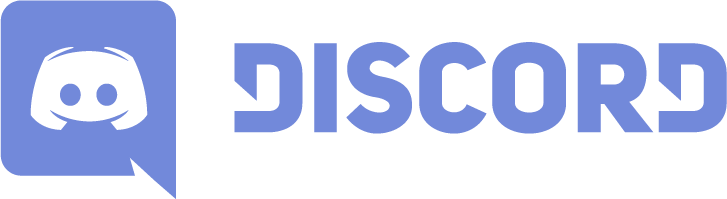# ELECTRONIC SPORTS MASTERS™ | FAQ
1. CREATE AN ACCOUNT
1.1. Click on the “Register” button.
Your “Name” and “Username” sould be the same since “Name” is only used for us to identify you for moderation.
2. CREATE YOUR PLAYER/MODERATOR PROFILE
2.1. Click on the “Team Manager” button to access the managment panel.
2.2. Click on “Create profile”.
2.3. Fill in your player information and click “Save”.
3. CREATE A TEAM
3.1. Click on the “Team Manager” button to access the managment panel.
3.2. Click on “Create Team”.
You can also create your team through the drop-down menu in the PLAY NOW section or in the left side menu #PLAY NOW|ARMA3 E-SPORTS. All options are valid.
3.3. Fill in your Team information. You will automatically be set as Moderator of the team you will create. Then click “Register” to confirm creation.
If the process was completed successfully you will receive a message saying that you have been registered correctly and will be redirected to the event listing. You can create up to 5 teams with as much as 200 players for each user account.
4. SIGN-UP FOR AN EVENT
4.1. If a season event is open, you will be able to click the “Join” button to sign-up your team for the event.
4.2. Confirm the operation by selecting your team and clicking “Join Season” to confirm.
After this, your team will appear in alphabetical order in the leader board. In tournaments, until all teams have joined, and the sorting has been done, teams will not appear.
4.3. you will then see your team in the list of teams signed-up to the event.
As you can see, at the end of creating the team, it appears without an icon and it has no players. To update the logo and to add players, follow step "5. MANAGE YOUR TEAM"
5. MANAGE YOUR TEAM
5.1. Click on the “Team Manager” button to access the managment panel.
5.2. Click on the name of your team to access the team managment page.
5.2.1. The first tab: “Team” will display your team’s information.
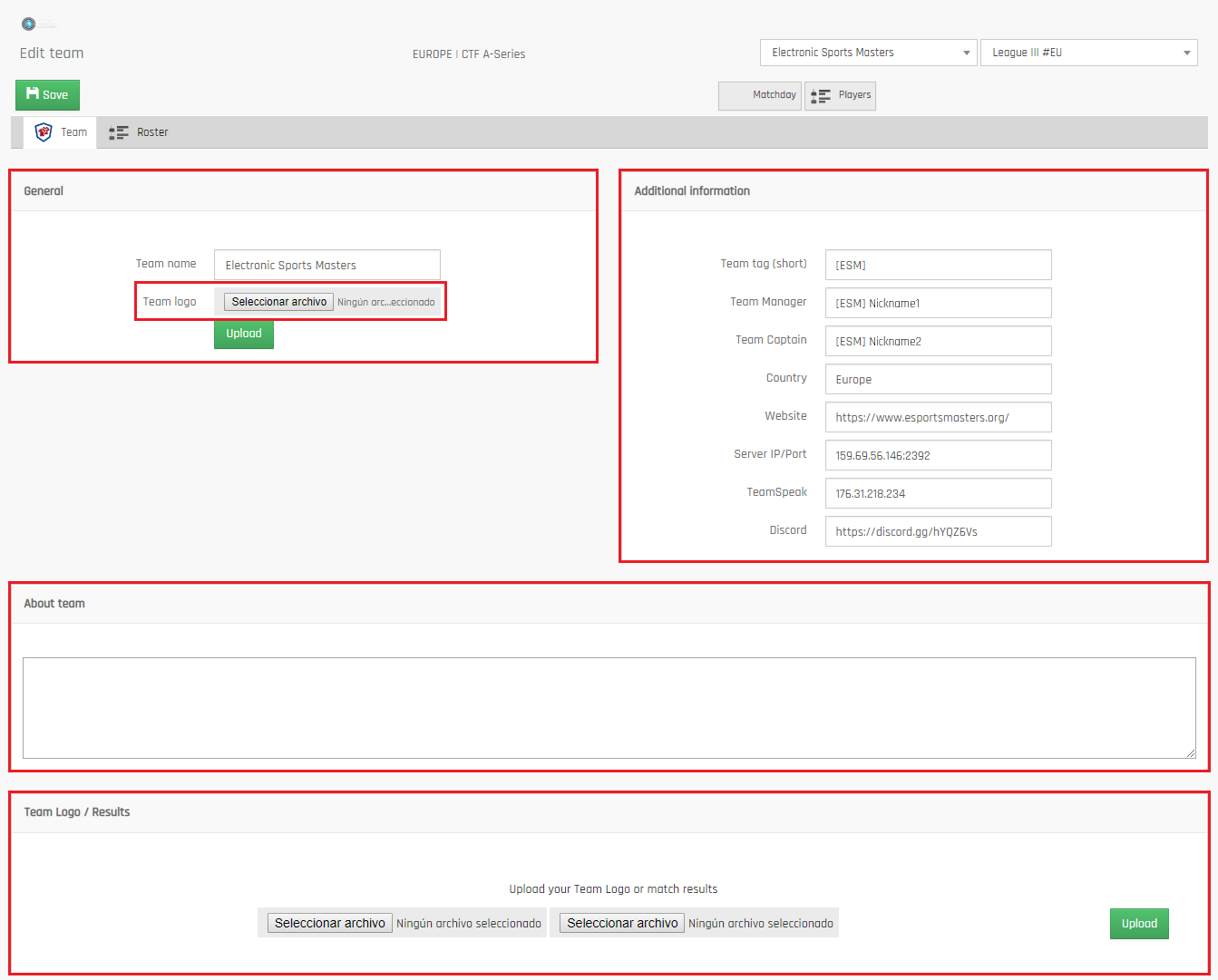
5.2.1.1. General
Team logo that will be shown in the team listing as well as in events.
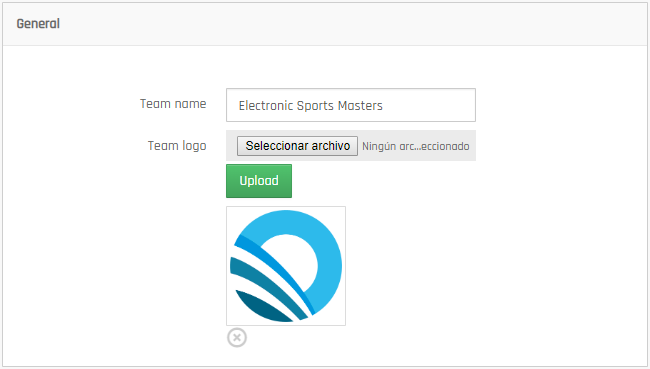
The image size must be 200x200 px.
5.2.1.2. Team Logo / Results
Team logo that will be on the team’s profile. The image size must be 200x200 px. This image is really the avatar of the player’s profile, but to keep uniformity in profiles, the organization has decided to use the logo of the team.
You will need to upload the logo twice, once under General and once under Screenshots and select this one in the Default check.
If you only upload the logo in General your profile will be this:
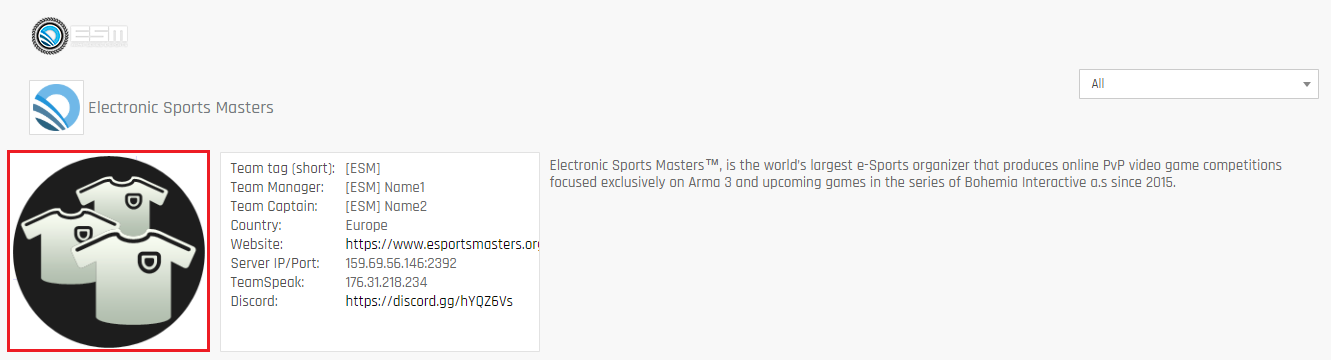
If you uploaded in both places (General + Screenshots + Default) you will be seen like this:
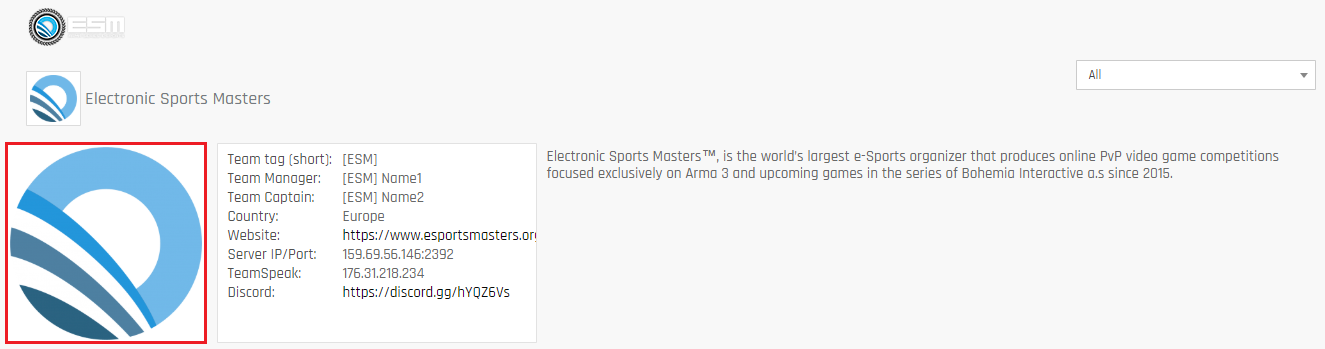
In the profiles only the logo and the screenshots with results can be shown. Any other image will be deleted by the administrators.
5.2.1.3. Additional information
Modify/add information about your team.
5.2.1.4. About Team
Your team’s description.
5.2.2. Roster
The second tab: “Roster” will displayer the player list available in your roster.
In order to see players inyour roster, you have 3 options:
⬝ They need to create an account, a player profile and you’ll be able to add them to your roster.
⬝ You can send an invitation by mail to them.
⬝ You can click the “Players” button and add them manually yourself (doesn’t require for the to have an account). Below step by step if you use the "Players" button
5.2.2.1. Select “Players”
5.2.2.3. Fill in the cells marked in red
5.2.2.3.1. General
Fill in the cells marked in red. The field “User” can be left blank, unless the player has registered before. In that case search in the list so his account is linked to the player profile.
5.2.2.3.2. Additional Information
Fill in the fields highlighted in red. The date field must follow the format mm/dd/yyyy so the age can be calculated correctly, and the full date shown.
The field “Arma 3 UiD” as well as “Role” must be correctly filled in, or a sanction might be applied
Rule: “Should a team play with a player that is not officially enrolled, or with a different ID to the one given to the organization, the team will be punished with a severe infraction (Team warning), and the match will be regarded as lost by X-0.”
5.2.2.3.3. About player
We recommend leaving this blank.
5.2.2.3.4. Team Logo / Results
Upload only and exclusively the team’s logo. Any other image will be deleted by the administrators.
Don’t forget to save it. Once a player has been created it should like the image below.
If you go to the profile of your team in the general listing and select the league that you just added the player to, it will appear under the tab “Roster” and “Player”. Example